Unity OnDemand is the easiest way to work with the Unity filesystem.
Unity OnDemand uses your organization's identity provider to give access to Unity. This means that you no longer need to install SSH/FileZilla, configure SSH, setup public and private keys, all you need to do is login with your browser like any other site.
You can ...¶
- navigate the filesystem
- copy, move, create, and delete files and directories
- upload and download files from/to your local machine
- edit text files
- view images
- open a given directory in an interactive session on a compute node
Opening the File Explorer¶
Login to Unity OnDemand with your organization's identity provider, and click Files > Home Directory.
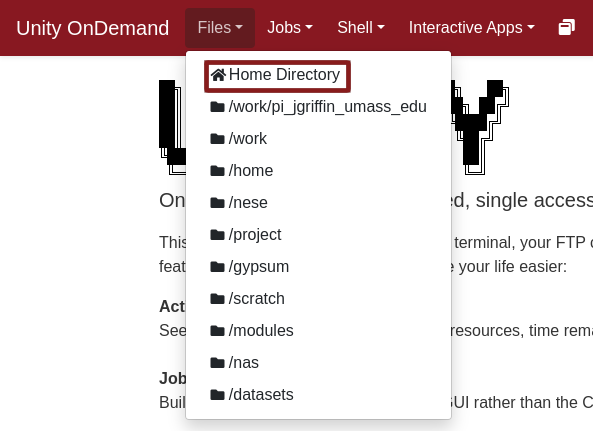
It should change your tab to look like this:
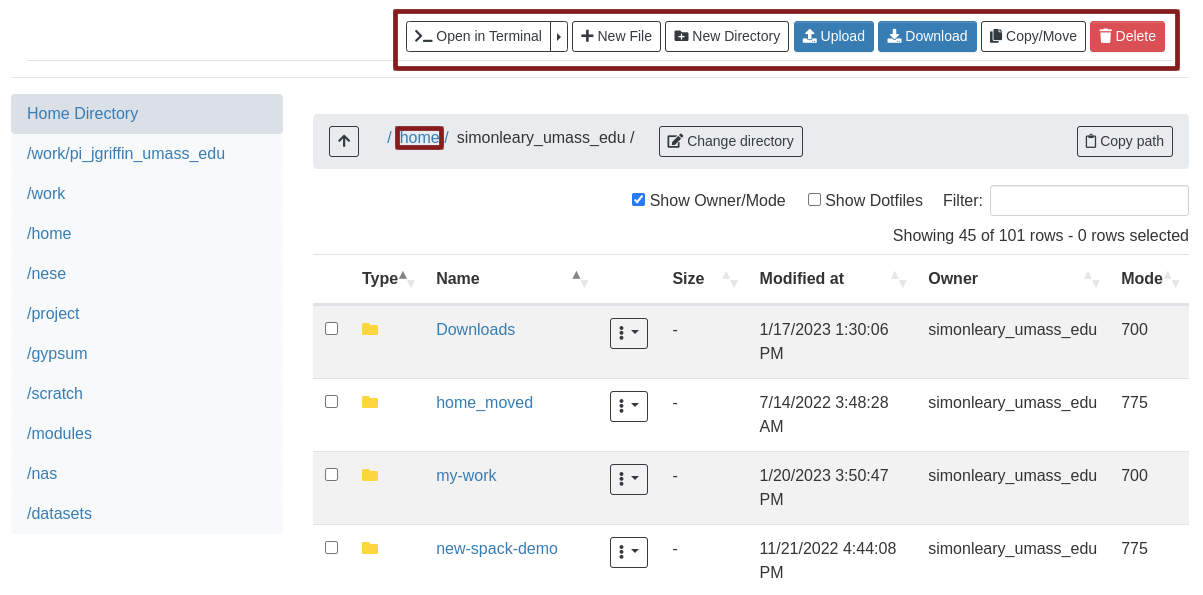
Navigating¶
Click on directories to open them. You can click on different parts of your current working directory to go back. For example, with /home/simonleary_umass_edu as my current working directory, I can go back to /home by clicking on it:
Other functions¶
You can edit a text file by clicking on it. You can view an image by clicking on it. You can open your current working directory in an interactive session with the Open in Terminal button. Most of the functions listed above are buttons to be pressed at the top of the file explorer. These should be mostly self explanatory.